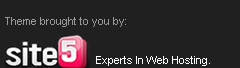Catch (version 3.11) is a free mobile note-taking app for iOS and Android devices along the same lines as Evernote (for iPhone) (4 stars, free or $45 per year for Premium). Catch lets you type text, record audio, and snap photos of anything you want to remember and annotate these files with tags, making it easy to find them later by searching or sorting by tags you've implemented. Catch is uncomplicated, coherent, and straightforward, and as a result, fairly uninspiring. With almost no visual fanfare, Catch makes note-taking feel like an industrious if somber task.
Catch takes minimalism very seriously (too seriously). Paired down settings and options keep the app clean and clutter-free, but also strip away the playfulness and creativity that more vibrant apps evoke. Far-flung in the other direction is Awesome Note (+Todo) (for iPhone) (4 stars, $3.99), an attractive and joyful app, with the ability to color-code notes and folders, and a calendar that helps more visually-oriented people stay organized.
Catch's main competitor, Evernote, has faced criticism from some users for feature bloat (although we at PCMag disagree, finding Evernote's options and customization helpful and quite restrained). Nevertheless, I can see the logic behind designing Catch to be even more reserved. Like Evernote, the app itself and a basic Catch account are free, but users can pay $5 per month or $45 per year to upgrade to a Pro account for a few extra perks. At this point in time, if you're going to use Catch on the iPhone, stick to the free account, as the perks are minimal.
Set Up and Sign In
Catch is a very simple app, and getting set up with it is equally uncomplicated. After downloading the free app and launching it, new users have three choices for registering an account: 1) provide an e-mail address or username and password, 2) log in using your Google ID, or 3) log in using your Facebook account. The only real benefit of using your Google or Facebook account to log in is that it removes a step or two from the registration process. You'll see other areas of Catch where this one-step method is used to try and streamline user actions. It's all part of Catch's vision of a shipshape world.
Specifications
Features and Use
Much like Evernote, Catch supports notes as text, audio, and image files. From most any screen, you can create a new note by tapping the plus sign in the upper right corner. A blank note appears with four icons overlaid:
2. a hash symbol to associate pre-existing tags (which appear in a little strip) or designate new ones,
3. a microphone to record an audio memo, and
4. a camera for taking or uploading a photo.
After you've created a few notes, you'll realize that Catch is a folder-less system. Notes get grouped and sorted by hash tag instead. According to Catch.com, the idea was to create a Twitter-esque experience. Rather than make disorganized people feel their failings even more acutely by asking them to arrange their notes into a resourceful folder system, people can quickly jot down whatever keywords that come to mind and throw a # in front of them. Organization done.
When you look at a tag stream in Catch, you can see at a glance what the note contains, whether text, images, and audio files. Open the note, and whatever tags have been included are hyperlinked so that you can quickly find other notes with the same tag by simply tapping it.
http://www.pcmag.com/article2/0,2817,2382838,00.asp

Canadian software house Corel seems to be stuck playing second-fiddle to its competitors to the south. In office apps, it shadows Microsoft. In illustration and photo editing, Adobe's number one. Though VideoStudio Pro X4 doesn't quite match our Editors' Choice, CyberLink PowerDirector 9 ($99.95, 4.5 stars) in the speed of some operations or number of tracks allowed, Corel can stand tall and proud: VideoStudio is a well-designed, easy-to-use, fast, and capable consumer digital video editor. A couple of its new tools are even class-leading, such as its stop-motion importer.
Interface
When you first run the program, you'll see the Corel Guide, which offers, help, video tutorials, and downloads. The overall interface approach is modal, in the sense that three main modes govern all your actions—Capture, Edit, and Share. These are accessible from prominent buttons always visible at the top of screen.
VideoStudio X4's pleasing dark gray interface uses the familiar three-pane view with content and effects in the upper left, video preview in the upper right, and timeline along the whole bottom portion of the screen—but there's a difference: Unlike other video editing apps such as Avid Studio ($169.99, 3.5 stars), VideoStudio Pro X4 lets you move these panels around wherever you want, and even pull them out to separate windows of their own. So if you really want to spread out, you can even run each window on its own monitor! One interesting thing about the interface is that it's only full-screen-there's no resizing except to minimize it, which actually makes sense when you think about it. You really need the full screen for everything going on in a video editor, though it can make multitasking tough.
The editor limits you to six overlay video tracks in addition to your main video track, along with two title tracks, a voice track, and three music tracks. Sure, that's not much, compared with CyberLink and Adobe's 100 tracks and Avid's lack of any limitation, but I can't really see a consumer video production needing more. The timeline can be zoomed in and out using the mouse wheel, which works well. It also displays frame time codes, for fine-grain control. You can also switch the timeline to a Storyboard view, which lets you drag transitions between clips but otherwise offers little benefit. Some apps like Avid and Sony have dispensed with storyboards entirely.
Specifications
More
The Capture mode, which you enter by clicking the large Capture button at the top, lets you record from a connected camera, scan a DV source, import from Digital Media, or mobile device. The behavior with simply trying to get a video on disk into VideoShow was not a simple as with Avid Studio. The File | Insert Media File into Library menu choice adds folders to the source panel.
Probably the coolest import option is Stop Motion, which opens a window from which you can capture clever animations from your webcam. Corel's implementation of this is class-leading: It can even snap the images at set intervals, and an "onion skin" view shows you an outline of your last capture. This goes beyond what Avid offers, and most other consumer video editors, including PowerDirector, don't offer a similar feature. The feature let me easily create an amusing video of a moving superhero toy.
Getting media into VideoStudio is simple, but, once it's there, the app offers no tagging or search capability like you get with Avid Studio or Premiere Elements, let alone the latter's face detection. This can make finding a clip troublesome at times, as can the inteface's lack of a search box, whether you're looking at clips or effects. You can, however, sort source content by name, type, or date.
Instant Movie Making
Corel's Instant Project feature is different from the "magic movie maker" features in most consumer video editors. It's more of a template tool with some prefab effects for you to manually build out with your own content. You can insert an Instant Project template either before or after whatever's in your timeline, but it's up to you to populate the template with content manually. From the timeline, you can split all tracks at once if you need to insert media or move a section.
Sound, Instant and Otherwise
Another "instant" option is the Auto Music feature. This lets you select from Corel's included canned music, choosing things like mood and variation so that the sound track fits with your movie. It also fits the length of the track to your clips. You can alternatively use your own music files or buy more sound files from Corel directly from within the program. A nifty sound mixer lets you choose any track and adjust its volume relative to the others, and you can graphically drag a line in the timeline representing the audio up and down to raise and lower its volume. The voiceover tool makes narrating any section of your movie simple, adding another sound track.
Basic Video Editing
As with all modern video editors, in VideoStudio you simply drag and drop a clip from your source tray to add it to your timeline. If you double click on a clip in the source tray, it opens in the Single Clip Trim window. This provides a handy way to set the start and finish markers of the section of the clip that you want to display, including precision to the individual frame level.
For real editing power, I chose the Multi-trim Video tool. This let me set multiple in and out points, so I didn't have to create a lot of separate clips if I just wanted to remove some dead space in the middle of a clip. It also let me detect Ads in TV content. PowerDirector matches this multi-trim capability, but most others, like Avid Studio, lack it. Both Corel trim tools offer easy, clear navigation, including a jog wheel, and zoomable selection scrubber.
http://www.pcmag.com/article2/0,2817,2330787,00.asp

GarageBand '11, the latest version of Apple's amateur musician software, builds on an already impressive, easy-to-use app, with more ways to help your band play better together, more amp and pedal styles, and better tools for teaching you how to play instruments. It was already a bargain as part of the $49 iLife 'll suite that comes free with brand-new Macs, but now that you can cherry pick suite members on the Mac App Store, you can snag GarageBand for just $14.99 as a standalone—of course, that's after you've paid the Apple tax of a high-priced computer. While it's no match for pro-level studio software such as Reason, Ableton Live, or Pro Tools, those apps cost hundreds of dollars instead of just $15, and they don't offer GarageBand '11's well-designed instrument lessons.
Interface
Let's face it, nobody does interface better than Apple, and GarageBand '11 is no exception. You start from the welcome screen by choosing whether you want to create a new project (which can be a piano, electric guitar, voice, acoustic instrument, loops, podcast, or movie), learn to play, buy lessons at the online store, indulge in Magic GarageBand virtual combo, or create an iPhone ringtone.
GarageBand '11's recording and editing screen shows the typical timeline view, with tracks running in the center, track adjustments along the left, and sources and effects in a right-side panel. Double-clicking a track brings up a detailed edit view in which you can see the waveforms for recordings and piano roll or score for MIDI tracks. It's at once more capable and far more intuitive than the interface of Audacity 1.2 (Free, 3.5 stars), but that's a free, multiplatform program.
Recording and Mixing
When you start a new project, you choose a template based on the source—an instrument, voice, loops, or the built-in piano, or on its output purpose—podcast, movie, songwriting. Next you name the project, and optionally set a tempo, key signature, and meter. Any loops you add, either from those include with GarageBand or separately purchased, will match the key you choose.
To connect my Yamaha keyboard, I first had to install its driver from its maker. After this, the program let me control all its software instruments from the keyboard. After recording, I could correct mistakes from the Track Editor either in piano role, or, even more helpfully, in score view. I could also record another take: The takes will be accessible from a dropdown menu, but you can't see them all at once, as you can on more sophisticated recording software.
I like how you can easily set any duration to repeat, so that you can decide which sounds to add to the flow, but there's nothing comparable to Ableton Live's session view, which lets you mix and match tracks on the fly. But, again: $15.
After creating a song with input from my keyboard and joining Apple loops to it for bass and drums, I recorded a vocal track, again taking advantage of multiple-take capability. I could then have GarageBand automatically fix both the pitch and timing of my singing, which didn't always align perfectly with the underlying rhythm. A slider let me choose how much of either correction to use. I found it simple to limit pitches either to the nearest chromatic scale note or restrict notes to the song's key. If I added too much pitch correction I started sounding excessively auto-tuned (like Finn on Glee, for example), but about 50 percent correction yielded a good effect. It was also neat to see the waveforms realigned when I chose to quantize the note rhythms, with choices from whole notes down to 64th notes. Right sidebar options let me apply some striking special effects, like helium voice, R&B, and onion vocals.
One of GarageBand's coolest features is Flex Time. This lets you drag waveforms around to align or stretch sounds without losing the pitch. This let me extend a note cut short when I ran out of breath, thus making it work better in my song. For this to work, I had to enable "Follow Tempo & Pitch." Luckily I could undo the sound stretching, since I got some ugly results with it with a choral track. Even with a vocal track, it was hard to get clean sounding results when dragging the waveforms to match a beat; extending a note worked well, however. Flex Time also lets bands sync their performances to the most rhythmic member, rather than to a strict metronome beat, which gives a performance a more life-like feel.
To get the full complement of samples and loops, I had to download 1.2GB of extra content, which took a half hour on my cable Internet connection. To expand your sonic possibilities even more, Apple offers JamPacks, which add loops and software instruments in bundles including voice, drum, orchestra, and world music. Each of the five available JamPacks costs $99.
Learning an Instrument
GarageBand has had instrument lessons in the past couple versions, but '11 adds some useful tools for keeping track of your progress and a bunch more lessons. There are now 40 lessons for piano and guitar, and for $4.99 a pop, you can download video lessons by famous performers like Sting and Norah Jones showing you how to play one of their hits. I counted 23 of these in all.
Most of the regular lessons have to be downloaded, usually at a sizable half gig or so. After a video lesson, it was my turn to play, and GarageBand kept a real-time percentage of my accuracy while playing—in sort of a Guitar Hero motivation. For this to work, my instrument had to be directly connected to the computer—it won't use the computer's mic to detect acoustic playing accuracy.
Once I made a few attempts at playing lesson songs, I could easily view my progress by clicking the history, which showed a line graph of the accuracy of my attempts. While these tools can never completely replace an experienced musician-teacher, they can get autodidacts surprisingly far. The only competition I saw in the Mac App Store cost $50 for each instrument, and though that included over 180 lessons, it didn't have the polish of GarageBand's lessons.
http://www.pcmag.com/article2/0,2817,2376719,00.asp

ife '11, the latest version of Apple's consumer media suite, includes several apps, but only the three tentpoles—Garageband, iMovie, and iPhoto—were updated for the 2011. Since the advent of the Mac App Store, those three apps are now available as standalone programs for the first time, at the incredible value price of $14.99. The suite comes free on new Macs, of course, and it's Mac-only. Though the equivalent suite from Microsoft—Windows Live Essentials—is always free and runs on Windows PCs, it falls a bit short of iLife's power and polish.
Aside from the three biggies, the full suite price of $49 also gets you the iWeb site design software and iDVD for authoring disc content. But it won't get you the suite's online component, MobileMe, which will set you back another $99 per year.
iPhoto '11
$14.99
Probably the most-used member of the suite, iPhoto '11 has been improved in this version with a full-screen view that I wish the other suite members were capable of. Its integration with Facebook galleries, too, is unmatched—you can view your online Facebook galleries within the app, and even see Friends' comments alongside the pictures. As mentioned, you can also sync photo galleries with MobileMe galleries, and, while those are beautifully presented, they don't offer face- or geo-tagging. For basic photo organizing and editing, iPhoto is more than capable, and the '11 version's face tagging feature has been greatly improved. It's already had excellent retouching and red-eye reduction tools, but for real power in both photo correction and organizing, look to Apple's Aperture 3 ($79.99, 4.5 stars, Mac only) or Adobe Photoshop Lightroom 3 ($299, 4 stars, Mac and Windows).
In addition to the Facebook sharing mentioned, iPhoto '11 adds attractive formatting for e-mails that you can send directly from within the program. Also new are more professional-quality greeting card and book choices. You also get new slideshow themes, the most impressive of which is the Places theme that utilizes the software's rich map integration.
iMovie '11
$14.99
iMovie broke new ground with its unique, combined timeline-storyboard editing view, and continues to be a marvel of ease and power among consumer video editing apps. The '11 version adds more powerful audio editing, one-step effects like slo-mo replay, and even the ability to detect scenes with people in them. But probably the most impressive—and fun—new feature is its Hollywood-style trailer creation. Just drag your own clips into a template, and their joined into a cinematic tour de force, timed to an emotional soundtrack performed by no less than the London Symphony Orchestra.
And iMovie is no slouch at standard video editing techniques, such as picture-in-picture, voiceovers, green-screen chroma keying, transitions, and even image stabilization. Once you've got the movie just right, the app lets you easily share it on Vimeo, YouTube, MobileMe, Facebook, or CNN iReport. You can also send your production to iTunes to watch on your iPod, iPhone, iPad, or Apple TV.
Garageband '11
$14.99
It's not a complete professional music studio like Ableton Live, Pro Tools, or Reason, but unlike those high-end apps, Garageband doesn't cost hundreds of dollars. For your 15 bucks, not only do you get respectable and intuitive recording and mixing software, but you also get a full set of piano and guitar lessons that rival a living teacher and a Magic Garageband that lets you try your chops with a virtual band. The mixing software can be augmented with downloads of more samples, loops, and tools, and you can buy lessons taught by pop stars who show you exactly how to play their hits. There are also 18 new basic lessons, and now you can track lesson progress with a history chart showing your performances' accuracy over time.
Garageband's Flex Time feature lets you correct or improve performances by stretching or compressing waveforms to better fit your tune. Groove Matching aligns all members of a group's tempo with that of the most rhythmic member. New virtual amps and stomp boxes give guitar players more acoustic possibilities and effects.
As with the other suite members, output options included sending to iTunes, creating an iPhone ringtone, or producing a podcast. For some upward mobility, you can open projects in Apple's pro-level Logic app, but not with the more widely used Pro Tools, Reason, or Ableton Live.
iDVD
Included with $49 iLife package
Though no longer a focus of Apple's media suite, you can still create beautiful DVD productions with iDVD, which offers an appealing selection of themes appropriate for most occasions. The integration with other Apple apps such as iMovie and iPhoto, too, make this a valuable suite member. A couple of drawbacks are the inability to author or burn Blu-ray discs, and the fact that you can't easily combine iMovie movies onto one disc project.
iWeb
Included with $49 iLife Package
This very simple-to-use WYSIWYG Web site design software not only allows hosting by MobileMe, but you can now publish to any host that accepts FTP. You choose from 28 well-designed themes and add widgets. You can't directly edit the HTML, but you can add widgets for things like RSS feeds, maps, and YouTube videos, and compatible HTML snippets. Many of these offer an excellent way to showcase content from your other iLife apps. You can also set up your site to automatically generate a Facebook update for site changes, but there's no Facebook widget to add to your iWeb page.
For casual drawing on an iPad, Penultimate ($1, direct) is second to none. It's fast, friendly, flexible, and a bargain. If you've ever doodled in a notebook, using the app should be second nature. When it comes time to share, you can e-mail a sketch or an entire notebook without leaving the app, or pipe your pad through a projector for group collaboration. While the app's touch-based sophistication will no doubt impress consumers, but when paired with a touch stylus like the Kensington Virtuoso ($24.99), Penultimate can scale to the professional demands of engineers, architects, and industrial designers.
Broad Strokes
Penultimate's interface looks familiar, though if there's any uncertainty, an interactive walkthrough takes just a couple of minutes to complete. You'll write in a virtual notebook, filled with blank, grid, or lined pages. The tools, a pen—fine, medium, or broad tipped, in six shades—and eraser follow your finger across the page. New pages appear when you flip forward by touching the top corner of a page. This feature showcases the app's speed: I found flipping between pages nearly as smooth as thumbing the pages of a physical book.
Also worth mention are two controls through which you can improve usage. From the settings gear you can move the toolbar—buttons for clearing a page, writing, and erasing—from the bottom of a page to the top. There's also a clever feature called Wrist Protection, which, if turned on, automatically disregards stray marks from a resting wrist. Sometimes, especially when doodling, Wrist Protection can be overly protective, ignoring quick swipes, but when it comes to writing, it's a must.
Finger Painting
I created several projects, what Penultimate visualizes as and terms them as "Notebooks." Accessing different notebooks is as easy as returning to "My Notebooks" and swiping through the covers. Inside a notebook, I could create as many pages as I wished. One notebook, for work, had 22 pages; another, for friends, had 5. Unlike a notebook that comes in one style—blank, lined, or grid—with Penultimate you can alternate between the three: I took some meeting notes on a lined page, switched to grid for a product sketch, and brainstormed on blank.
Also adaptive is the stylus: Clicking the pen button, I alternated between the three tips and six shades. Certainly, I wish there was more: More styluses and color controls would render Penultimate a more capable artistic companion, akin to SketchPad HD ($.99) or Adobe Ideas (Free). At first I made plenty of mistakes, and my tendency was to use the eraser; however, I soon realized that the "Undo" button inflicted considerably less collateral damage on my sketches.
I'm certainly not an artist, and the only thing worse than my doodling is my penmanship. That said, I found the iPad display didn't make my handwriting any worse (if that were possible). Writing with an index finger proved remarkably similar to—and equally atrocious as—using a pen. Penultimate is fine for quick notes, but I wouldn't recommend it for heavy writing. Without Optical Character Recognition (OCR), Penultimate is a less apt note taker than an app like Underscore Notify ($1.99).
I also wish the app supported multiple points of input. I understand that one doesn't, after a certain age, use more than one pen simultaneously. However, a setting to activate Multi-touch sensitivity—akin to Wrist Protection—could enable users to create richer canvases.
Some might argue that the netbook's heyday is over, but there's still a growing number of them finding the market. In fact, we'd argue that the netbook may be on the rebound, thanks largely to AMD's

The Inspiron M102z laptop has started to appear on Dell's international sites, which usually means that a North American debut is only a few days out. The M102z is thin, light and Fusion-packed, with two main models being available. There's a version with a 1GHz Fusion chip, as well as a model with the 1.6GHz Zacate E-350 APU. Windows 7 Home Premium (64-bit) is the OS of choice, with 2GB or 4GB of memory being selectable. There's also an 11.6" HD WLED display (1366x768), two 1.5W speakers, and a hard drive with up to 500GB of storage space. If you need an optical drive, you'll have to rely on an external DVD-RW drive. As for battery life? The 6-cell 56WHr Li-ion battery offers up to 9 hours of life, while an optional 9-cell battery can last nearly 14 hours. That's a lot of life, but of course, we suspect real-world use will drain 'em faster than Dell expected.

Other specs include a 1.3MP built-in webcam, Wi-Fi, Bluetooth and a starting weight of 3.44lbs. You'll also get audio jacks, a 7-in-1 media reader, AC adapter connector, HDMI output and integrated Ethernet jack. It's shipping now in places like Singapore and New Zealand, and we suspect U.S.-based consumers will see it touch down shortly. It remains to be seen if it's up to the challenge of taking on the other Fusion-based machines that have shipped thus far, but we're digging the form factor, for sure.
The complete parts list and breakdown for this custom MAINGEAR SHIFT gaming rig are listed below:

Chassis: MAINGEAR SHIFT w/ Advanced Vertical Heat Dissipation
Exterior Finish: Brushed Black Aluminum with Acrylic and Matte Black Accents
Motherboard: Intel DP67BG Extreme Series Featuring USB 3.0 and SATA 6G [B3 Stepping]
Processor: Intel Core i7 2600K 3.4GHz/3.8GHz Turbo 8MB L3 Cache GT2
Processor Cooling: MAINGEAR LiquidX 1750 Supercooler
Memory: 16GB Patriot Division2 G2 DDR3-1600 Enhanced Latency (4x4GB)
Graphics and GPGPU Accelerator: 2 x NVIDIA GeForce GTX 580
Monitor: Asus VG236H 23” 3D Vision Ready 120Hz LCD
3D Glasses: NVIDIA 3D Vision Active Shutter Kit
Power Supply: 850 Watt Seasonic X-850 80+ Gold
Storage: 120GB Intel 510 SSD SATA 6G (w/ TRIM)
Memory Card Reader: All-in-One Integrated USB 2.0 Flash Card Reader & Writer
Misc: Integrated 7.1 Channel HD audio, 802.11b/g/n Wireless, andBluetooth Module
OS: Microsoft Windows 7 Home Premium 64-bit
And as an added bonus, how about some free copies of Call of Duty: Modern Warfare 2, HAWX 2, and Shogun 2: Total War? Yeah, we’ll be throwing those in too!
1) - First: Make sure you're registered at HotHardware.com. You can also login with Facebook or Twitter accounts.
2) - Be active in the discussion and community here at HotHardware.com to get noticed
3) - Become a fan of HotHardware’s official Facebook fan page
4) - Become a fan of NVIDIA's official Facebook fan page
5) - Become a fan of MAINGEAR's official Facebook fan page
6) - Comment on the contest post on each of the respective facebook fan pages
7) - Share either post on your personal Facebook page--Spread the word!
8) - Take a screenshot of your facebook page with the shared story
9) - Submit the screenshot to contest@hothardware.com with the subject “HotHardware Giveaway”
The contest will run through April 25, 2011, at which point we'll announce the winner. Get in early and post here in the HH news discussions often! ** Please note, this one is for U.S. residents only.
This is a great chance for to you to win a custom, ultra powerful new gaming PC. Good Luck!
As an interesting aside, we'll also be taking a tour of the MAINGEAR facilities soon and will show you all how they roll when building a custom PC. Should be lots of fun!
Mengenai Saya
Pengikut
About This Blog
Blog Archive
-
▼
2011
(21)
-
▼
April
(19)
- Catch (for iPhone)
- Corel VideoStudio Pro X4
- Apple GarageBand '11
- Apple iLife '11
- Penultimate (for iPad)
- Dell Quietly Intros Inspiron M102z Laptop With AMD...
- HotHardware's Killer 3D Gaming Rig Spring Fling Sw...
- Hardware Roundup
- NVIDIA GeForce GTX 590: Dual GF110s, One PCB
- Western Digital 2TB Hard Drive
- Universal Keychain
- Wireless Router Vase
- Fanatec Porsche 911 Carrera Racing Wheel
- Laptop Flip for Apple Laptops
- Cellphone Voice Changer
- 3 Quick Facebook security tips
- Can Microsoft Internet Explorer 9 Win the Browser ...
- The State of 'Do Not Track' on the Internet
- 5 Google alternatives in Europe
-
▼
April
(19)